Uploading Files
Key Concepts
Instead of posting JSON or similar text-based data, you can use the File Uploads to send more complex data in your API requests.
Multi-part form dataYou can choose to upload a file, or to create multi-part from data that encapsulated multiple files
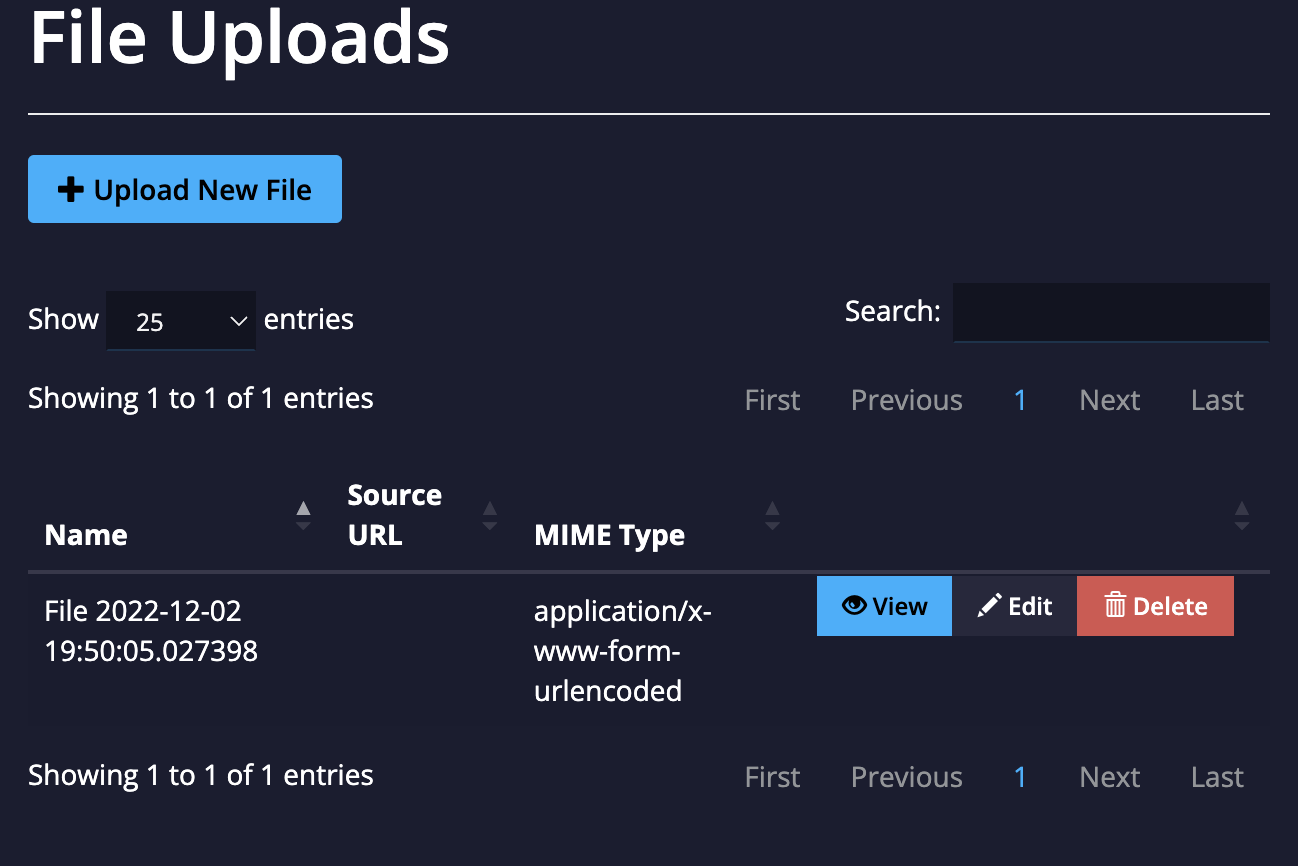
Handling File Uploads
You can upload files from the Files link in the Advanced section on the left of each APImetrics page.
Click on the +Upload File button. This will open a file picker in your browser to upload.
If you wish to send Multi-part data, you can build up the data using the form-builder. Upload each file and give the each field a name. This will save the full multi-part message as one file.
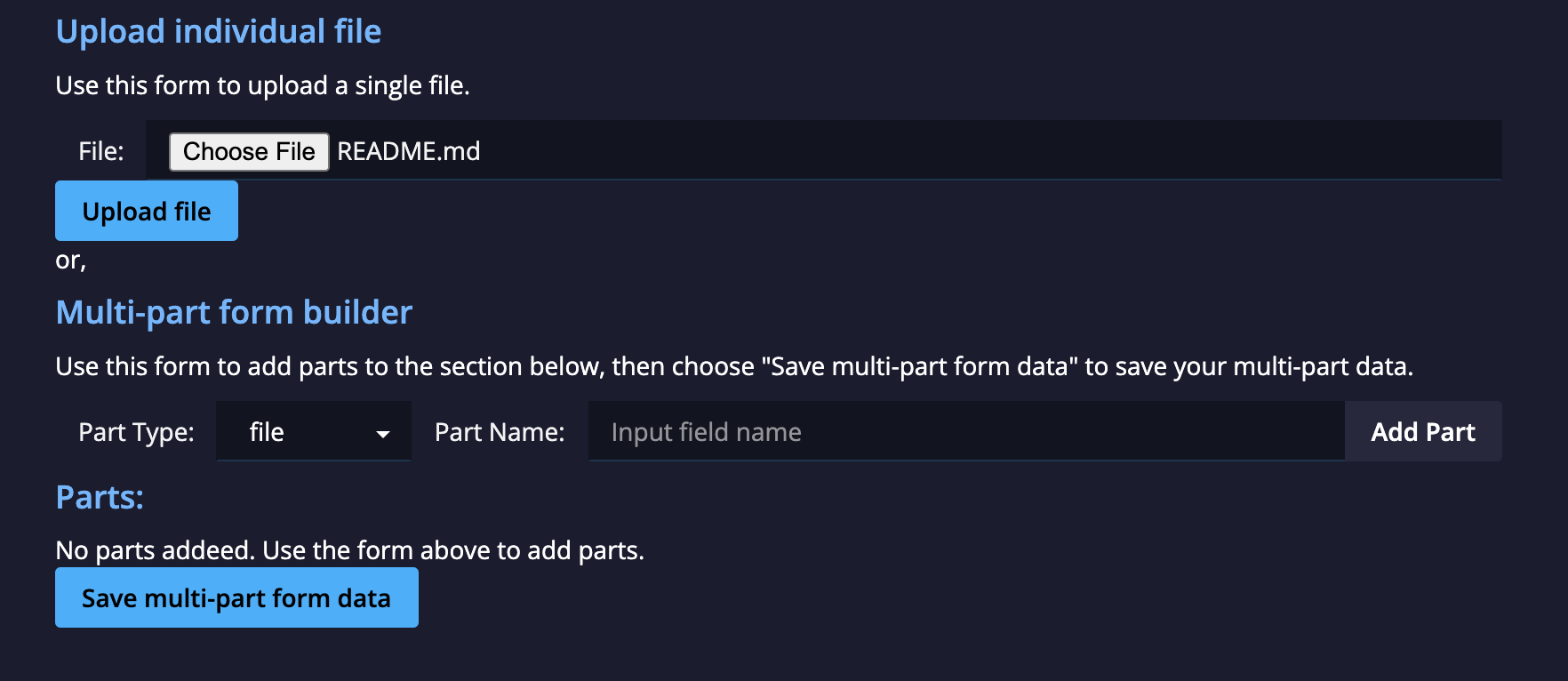
Using the File in an API call
When editing the API call, expand the "Body..." section.
Then select the File / Binary content type, this will expose the file picker:

Then select the file you wish to use.
Remember to Click "Save" to store your changes.
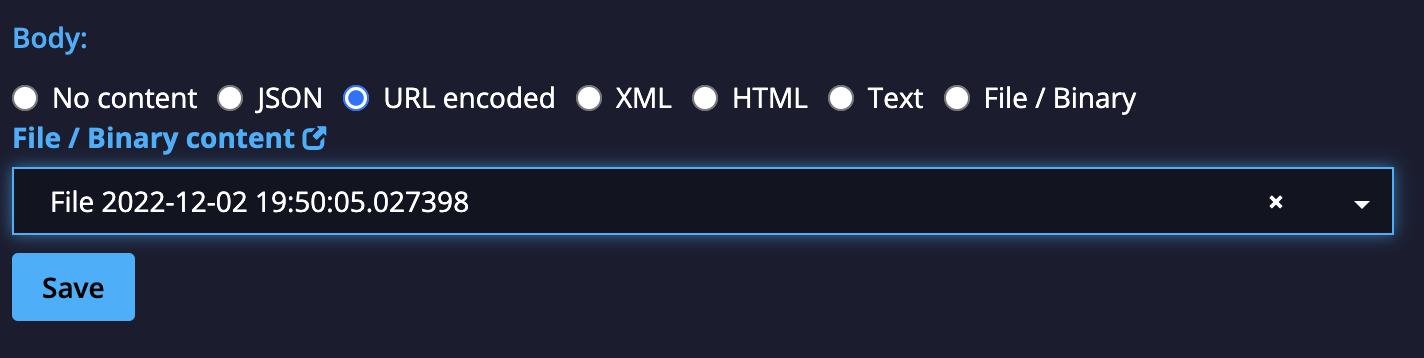
POST and PUT onlyNote that you must use an HTTP method of POST or PUT to upload content with the request
Updated 3 months ago