Managing Schedules
Schedules makes it easy to manage the frequency and nature of the observation calls we make from around the world.
Key Concepts
What is a schedule?A schedule lets you run an API call or workflow on an automated recurring basis from a remote location. The location is typically one of the more than 60 cloud location around the world that APImetrics provides, but it can also be a special location supported by APImetrics over a mobile connection or an internal location if you have installed the APImetrics software agent on your own hardware.
You can create and edit schedules so that you can exercise your APIs at exactly the frequency you need from the locations that matter to your users. You can also use schedules to halt calls temporarily for instance when APIs are taken down for maintenance.
Scheduling Your API
Suggested FrequencyWe normally recommend a frequency of one call, per location, every 10-15 minutes i.e. 4-6 times per hour.
Gateway Rate Limiting WARNINGEven though you might have a gateway rated to thousands of calls per minute, we have seen behavior where if 2 or more calls arrive within a few milliseconds of each other, the calls will be rate-limited on the assumption that the API calls will exceed the limit. In a schedule, the calls from each location are offset from one another to avoid this situation.
To view your Schedules, select the Schedules option in the sidebar.
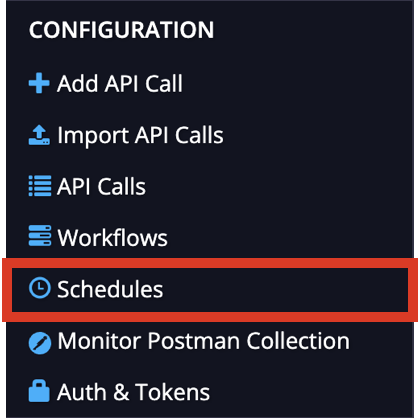
You can create Schedules for your API calls or Workflows and turn on and off different schedules you have created. The default Schedule is predefined.
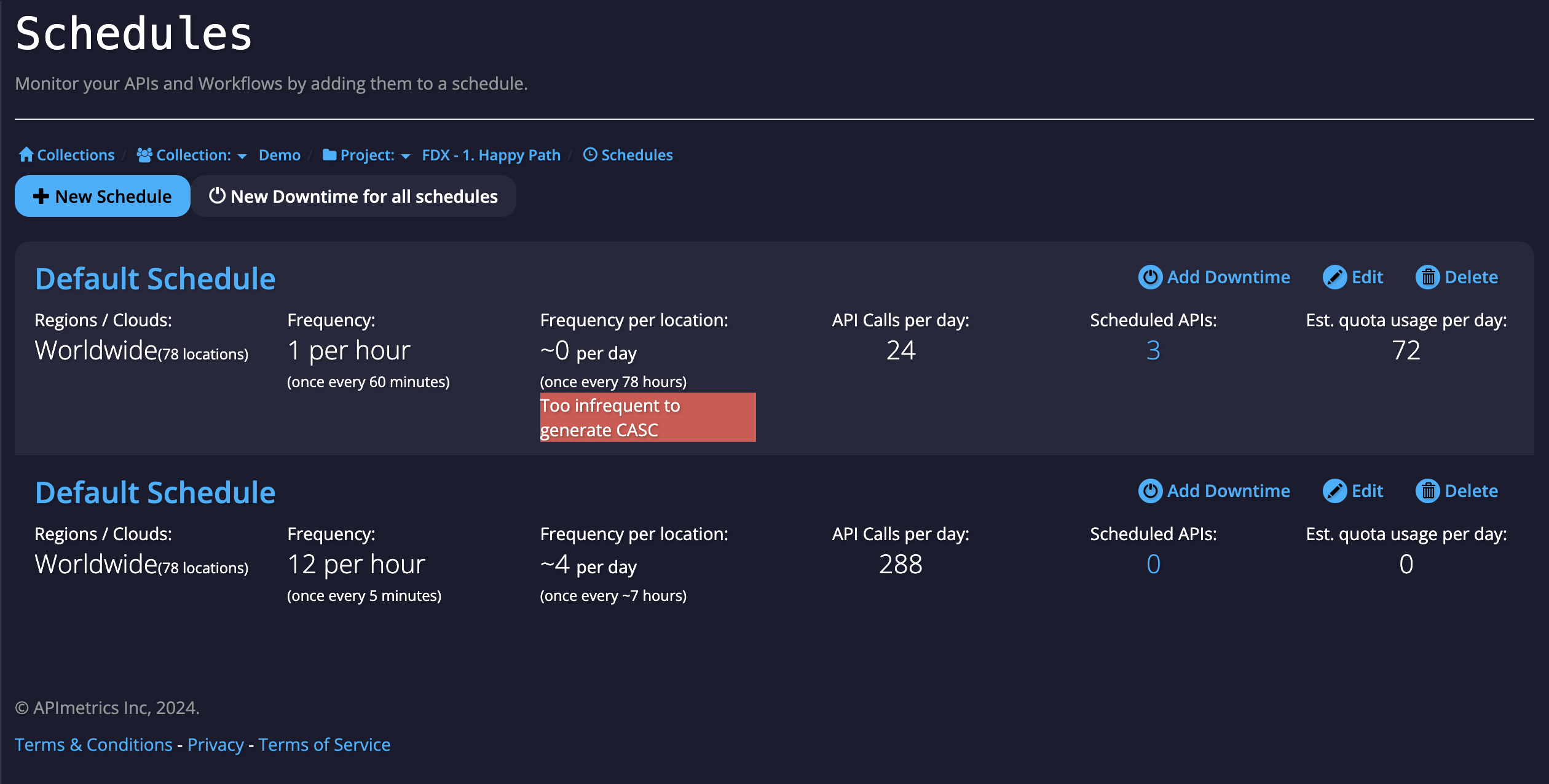
To create a schedule, select the New Schedule button or to edit an existing Schedule, select the Edit button.
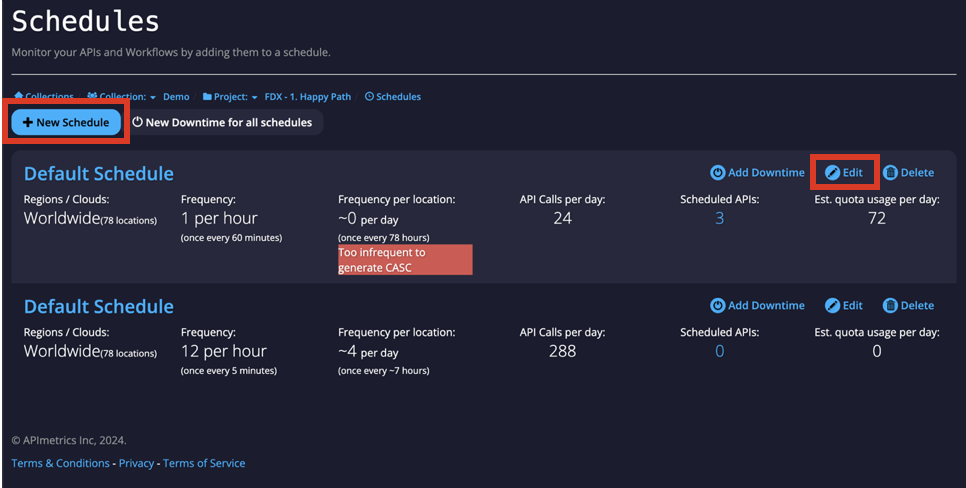
A popup will open where you can name your schedule, choose the frequency it runs.
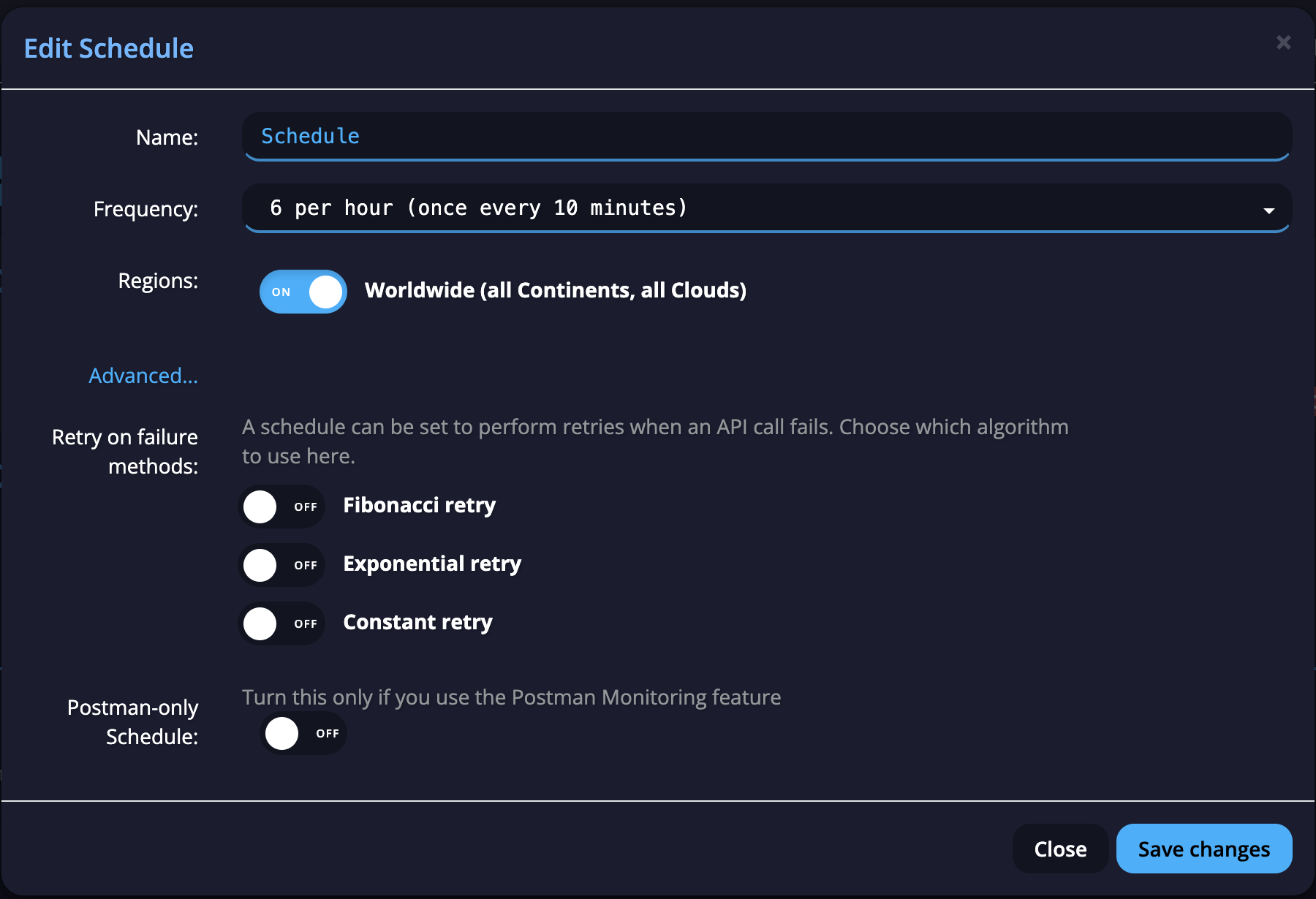
You can also choose whether you want it to run worldwide or choose from different continents or cloud service providers.
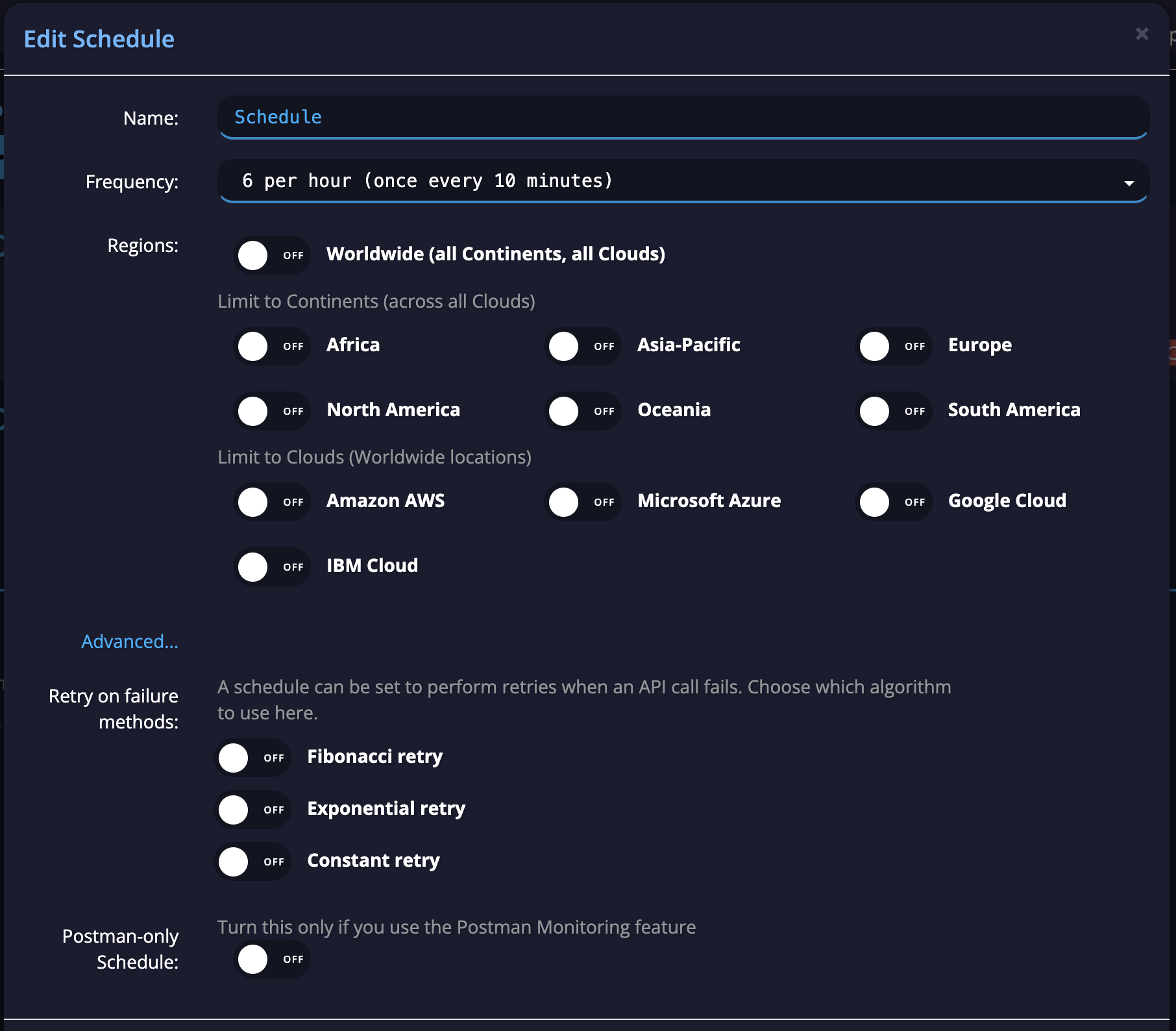
If you select the Advanced option, you can finetune even further by selecting specific locations.
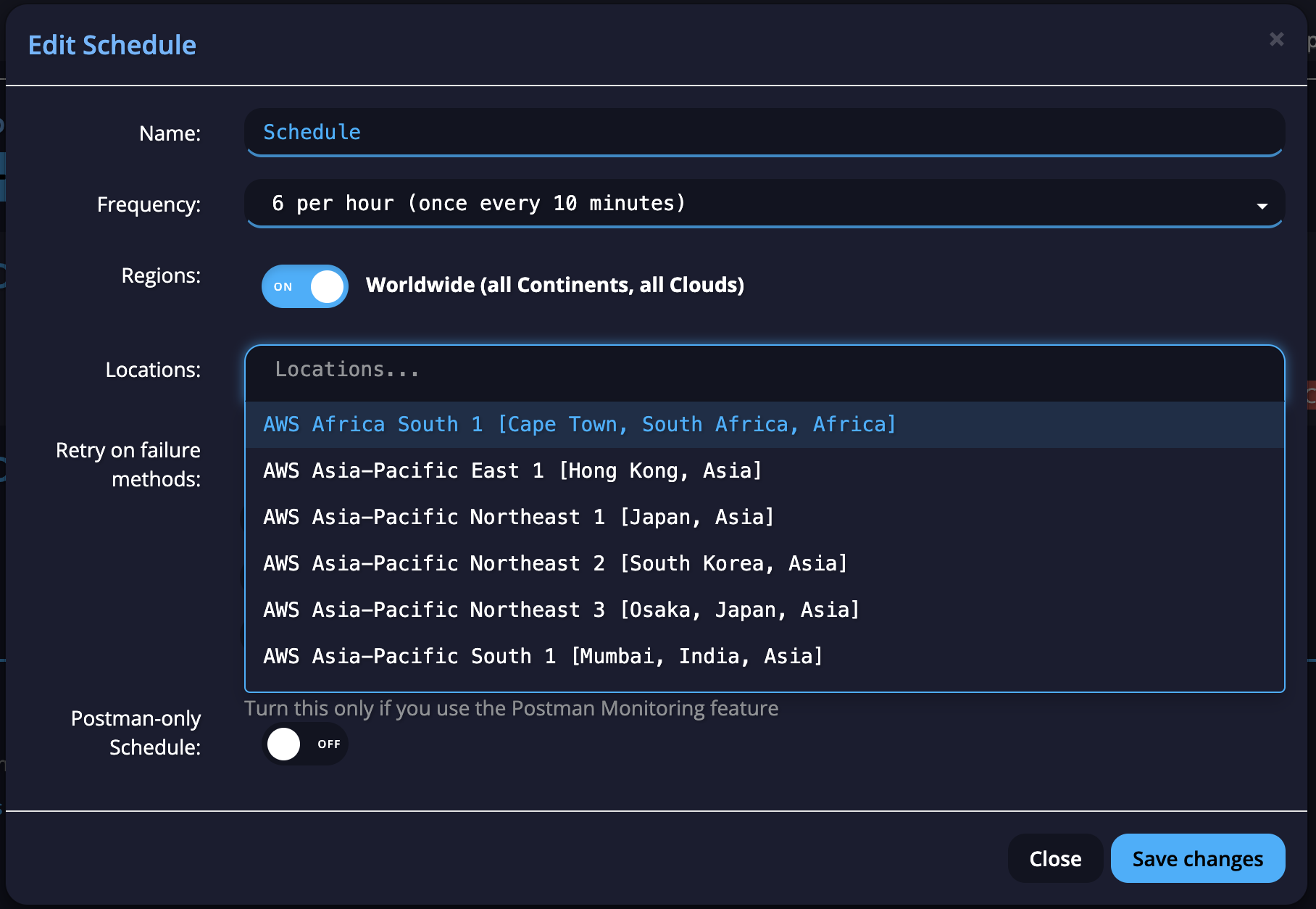
Finally, you can choose what retry on failure method you would like if any and if you are using the Postman Monitoring feature, you can choose this scheduling here. Once you're happy with your schedule, select the Save changes button and your schedule will be created.
Saved schedules will be queued to start running automaticallyOnce you save your schedule, the system will automatically load-balance capacity and start running your schedule. It may take up to 15 minutes for your schedule to be load balanced and launched.
You can delete a Schedule with the Delete button.
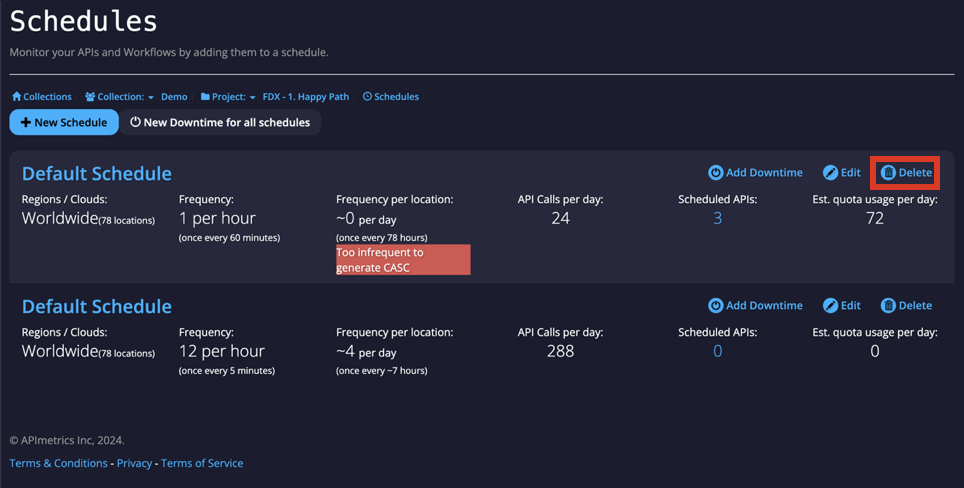
TimeoutsNote that all API calls have a maximum timeout of 2 minutes. However, if an schedule has a frequency of once every 2 minutes or faster, the maximum timeout is half the frequency, i.e. for a once every minute schedule, the APIs will timeout after 30 seconds.
Updated 3 months ago