Setting Up API Key Based Authentication
How to set up a shared authentication service.
Step 1 - Create an authentication setup
From the CONFIGURATION MENU select Authentication Settings and Click Create New Authentication.
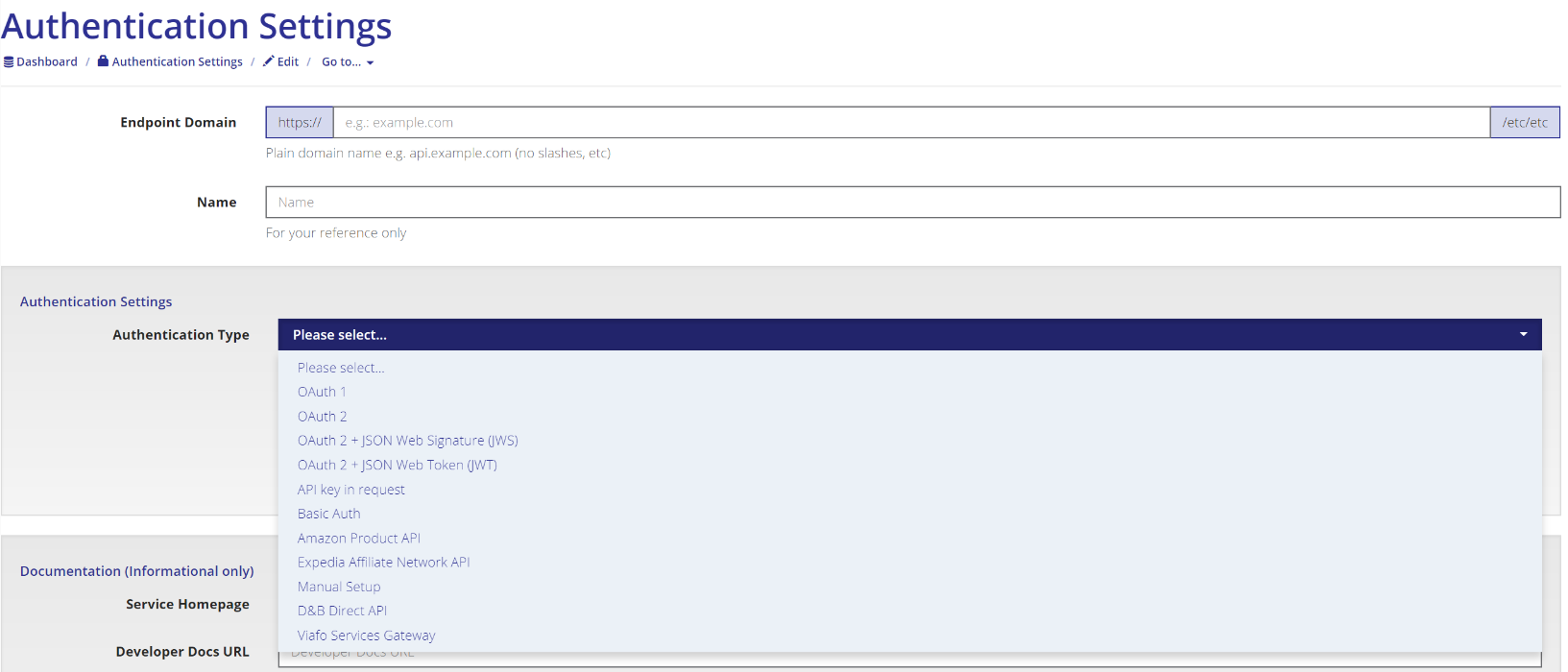
Select the authentication type from the menu and complete the data for the authentication type. This could be simple, for an API Key, or require adding the necessary call back URIs and ClientID and Secret for an OAuth flow.
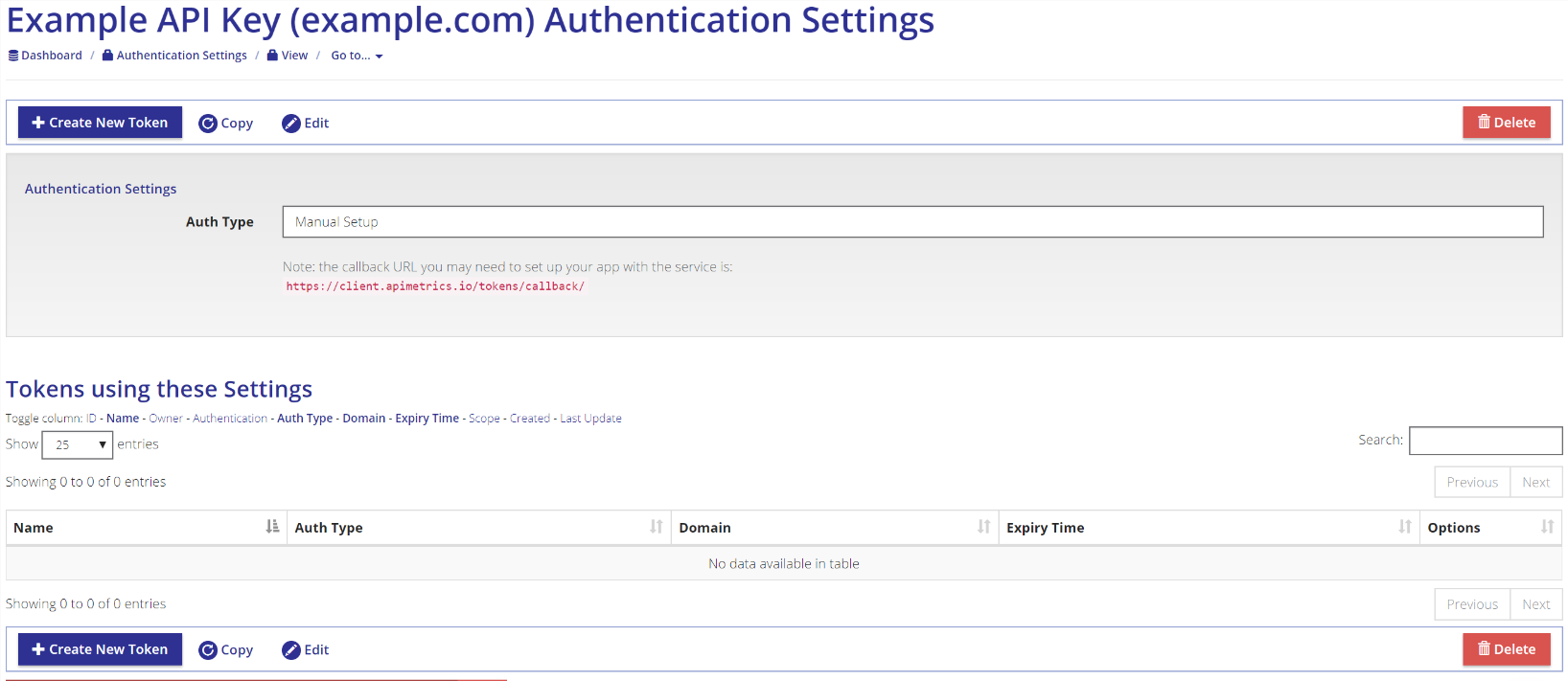
Create a Token
For the simple API Key example, select where in the API call you place the API Key and set the correct parameters.
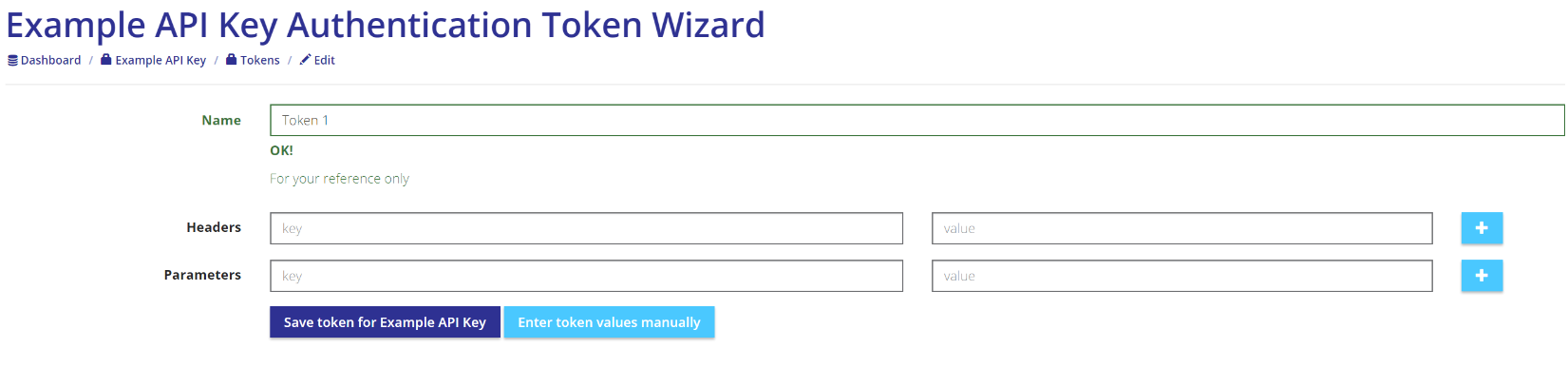
Use the Auth Settings in a call
When you setup or edit a call next, you can then add your authentication setting and the token directly to the call in the call editor.
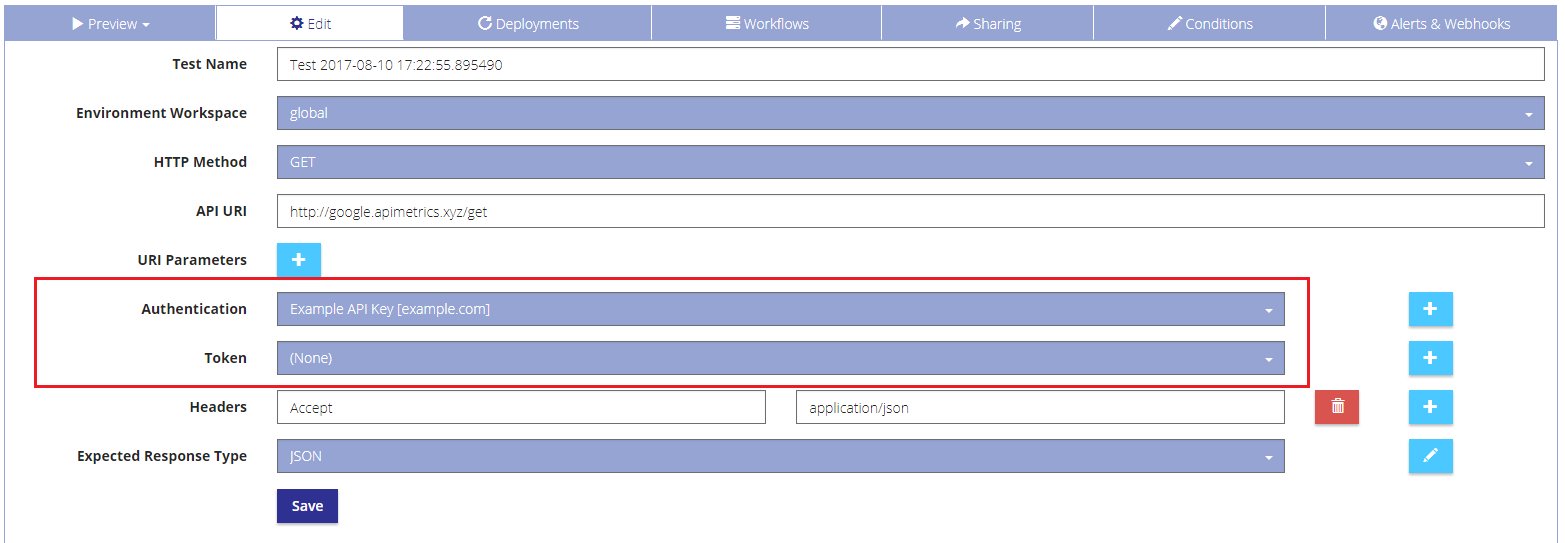
Updated 3 months ago