Managing Project-Level Downtimes
Suspend your monitoring using downtime schedules.
You can apply downtime windows to an individual schedule associated with an individual API call you're watching or to all your API calls. During the defined downtime window, calls will not run.This is useful if you're planning a maintenance window, and you don't want to flag failed calls during a planned downtime.
Organization-level downtimesThis page provides instructions to manage downtimes on a per-project basis, which is available to customers on Starter, Teams, Pro, and Enterprise tiers. Pro and Enterprise customers also have the ability to manage downtimes for the entire organization. Instructions on managing organization-level downtimes via API are here: https://docs.apimetrics.io/reference/create-org-level-downtime
To implement a Downtime for your Schedule, select the Add Downtime button for the desired Schedule.

This will bring up a popup where you can set the date and time for the start and end of your downtime and the timezone. This downtime can also be set to repeat daily or weekly.
Downtime is set for your current time, and will adjust for daylight savings automaticallyIf you set or modify your schedule during daylight savings time, it will use the current time, and adjust automatically. Similarly, if you set or modify during standard time, it will also use the current time and adjust throughout the year.
On the days when daylight savings time starts and ends (in the spring and fall), it is possible that a downtime period could traverse the daylight savings time shift. In this case, the system calculates the total downtime period to be the same as the regular schedule, from the beginning of the downtime period.
Here's an example:
Downtime period set for 12:00 AM - 3:00 AM.
The total downtime period is 3 hours.
On the day when clocks "spring ahead," the downtime will still be 3 hours, commencing at 12:00 AM standard time, and ending at 4:00 AM daylight savings time.
On the day when clocks "fall back," the downtime will be also be 3 hours, commencing at 12:00 AM daylight savings time, and ending at 2:00 AM standard time.
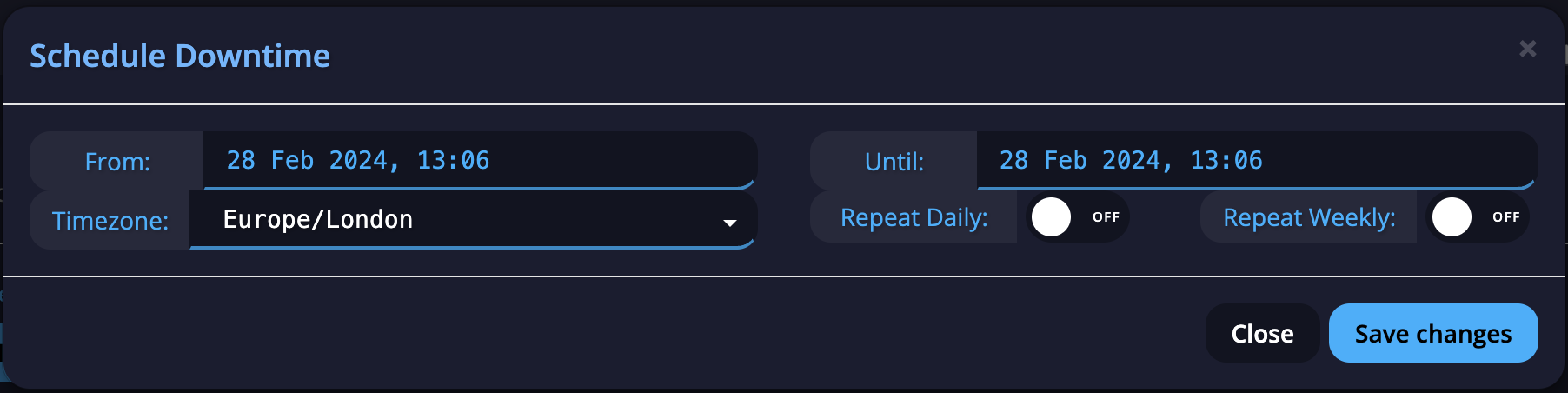
Once your done, select the Save changes button.

Downtime Schedule auto-adjustmentsTo ensure optimal scheduling during downtime periods, the system automatically adjusts the start time of scheduled tasks to align with the nearest scheduled interval.
Example: For a Schedule configured to run with a frequency of
5-Minute Interval: If a downtime is scheduled between 10:07 AM and 11:07 AM, the system will automatically adjust the start time to 10:05 AM.
2-Hour Interval: If a downtime is scheduled between 2:30 PM and 4:30 PM, the system will automatically adjust the start time to 2:00 PM.
This adjustment ensures that downtime periods effectively cover all scheduled tasks within the specified timeframe.
Downtime will apply AFTER the last scheduled call has been executedYou might want to schedule some time around the start of your maintenance window - the reason is calls might be scheduled in the queue before the downtime starts and the call might start inside the window. For example, if you have a downtime scheduled to start at 12:00, and a monitoring call also scheduled for 12:00, the call will complete before the downtime begins.
Suspending Alerts
If you would rather leave the calls scheduled, you can turn off the alerts for the period of downtime - this currently has to be done per alert and per project.
Updated 3 months ago