PagerDuty Integration via Webhooks & API
Using our dedicated integration to send events to PagerDuty
PagerDuty + APImetrics Integration Benefits
- Use PagerDuty to triage and manage escalation of events triggered by issues with APIs identified by APImetrics
- Notify on-call responders based on alerts sent from APImetrics
- Create high and low urgency incidents based on the severity of the event from APImetrics - i.e. identify a Token Refresh issue from a failure or a performance change
How it Works
APImetrics monitors your critical APIs for functional and performance-impacting issues. This could be straight failures or APIs performing worse that expected. By utilizing our integration to PagerDuty using the PagerDuty API you can use PagerDuty to trigger events and escalations based on what is happening with your APIs and according to the rules you set and manage within PagerDuty.
- Identify if a token used by a monitor has failed and needs to be refreshed
- Alert on critical types of failure i.e. a series of 5XX errors that are unexpected
- Identify unexpected performance changes
Requirements
PagerDuty integrations require Owner or Editor access to a project.
Support
If you need help with this integration, please contact us either through the Chat channel inside APImetrics or via email at [mailto: [email protected]]
Integration Walkthrough
In PagerDuty
Integrating With a PagerDuty Service
- From the Configuration menu, select Services.
- There are two ways to add an integration to a service:
- If you are adding your integration to an existing service: Click the name of the service you want to add the integration to. Then, select the Integrations tab and click the New Integration button.
- If you are creating a new service for your integration: Please read our documentation in section Configuring Services and Integrations and follow the steps outlined in the Create a New Service section, selecting APImetrics as the Integration Type in step 4. Continue with the In APImetrics section (below) once you have finished these steps.
- Enter an Integration Name in the format
monitoring-tool-service-name(e.g. APImetrics-Shopping-Cart) and select APImetrics from the Integration Type menu. - Click the Add Integration button to save your new integration. You will be redirected to the Integrations tab for your service.
- An Integration Key will be generated on this screen. Keep this key saved in a safe place, as it will be used when you configure the integration with APImetrics in the next section.
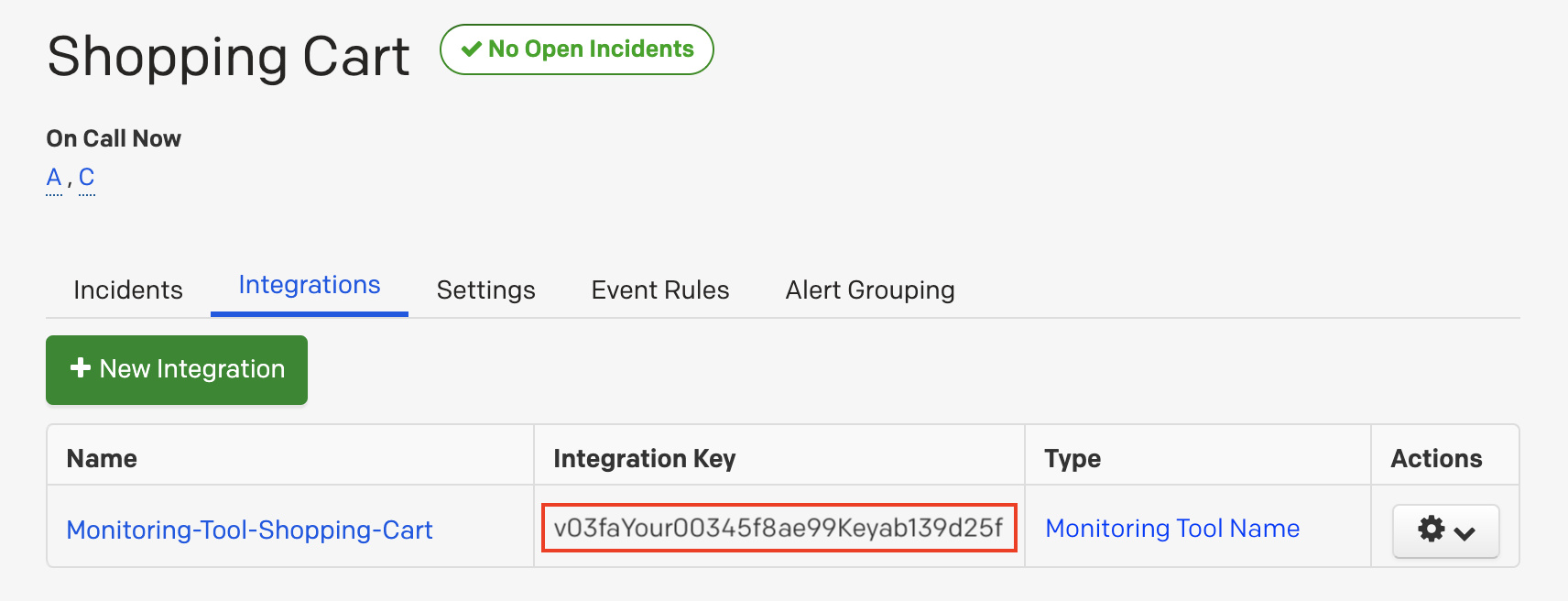
In APImetrics
Set PagerDuty Alerts for your entire project
APImetrics recommends setting your PagerDuty connection from the Alerts & Webhooks option in the side navigation. This will then apply the PagerDuty settings to ALL your APIs.
- Create a new Alert by clicking Add new alert
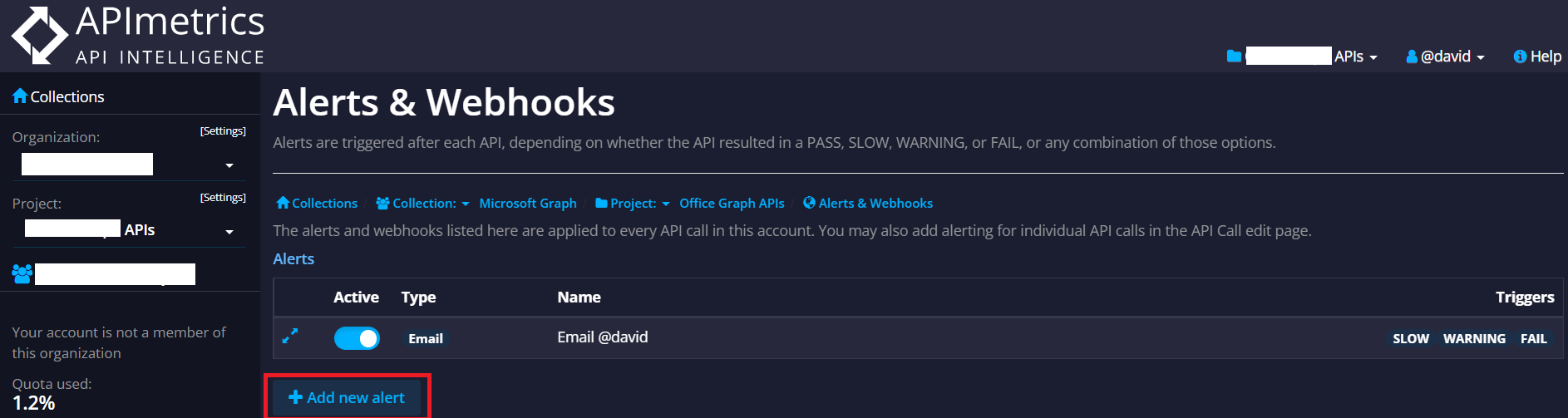
Give the alert a suitable name.
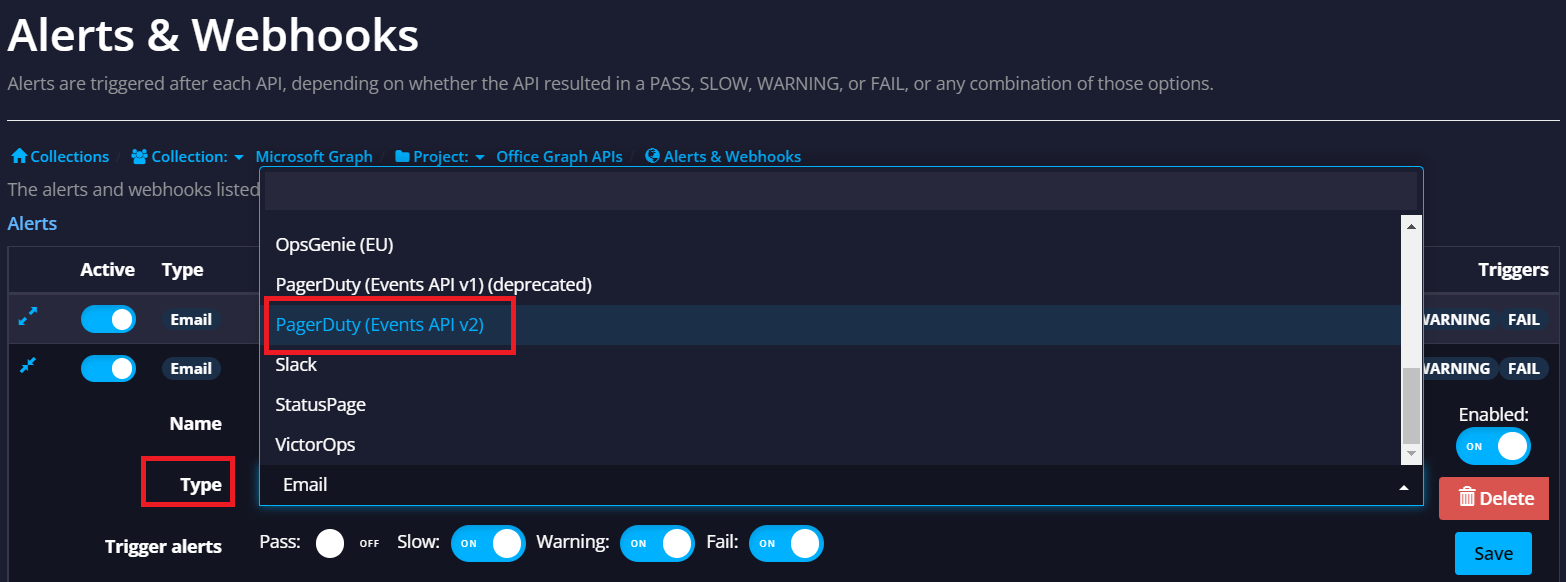
In the configuration box
- Select the Trigger Alerts for your desired outcomes - either:
- all four - Pass, Slow, Warning, and Fail. This means that passing API calls will resolve alerts.
- Slow, Warning, Fail - Alerts will not resolve. You want to use PagerDuty's auto-resolve feature.
- Select the Severity for the alert you want
- Press "Save"
Custom Component or GroupIf you want the alerts to have a custom component or group set, use a tag on your API calls - in the format
pagerduty_group:valueorpagerduty_component:value
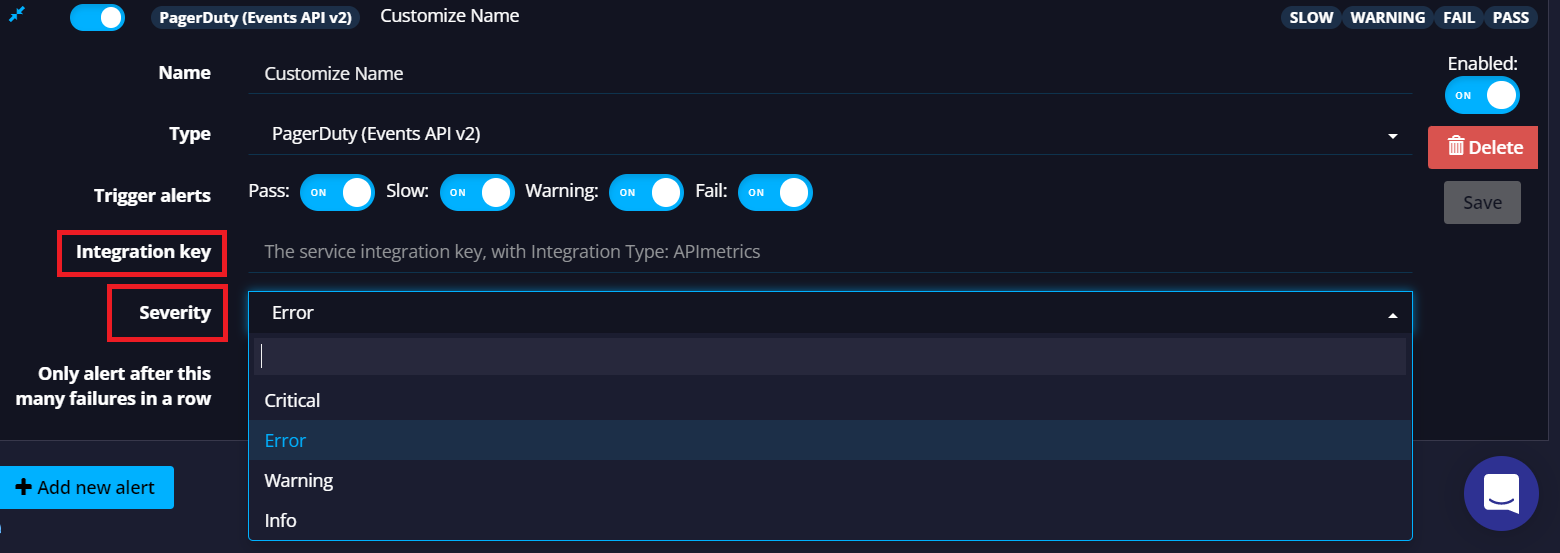
How to Uninstall
To remove a PagerDuty integration, delete it from Alerts & Webhooks and it will be automatically removed from the Project with all configuration deleted.
Updated 4 months ago