Finding and Analyzing Results
There are multiple ways of looking at results, this goes over the best ways to use results effectively to radically accelerate debugging of problems.
API call results can be accessed in the following ways:
- Via the "All Results" menu option in the Analytics and Reporting section of the navigation
- Via the "Results" tab in the API edit view
- Via the "Results" tab in the Workflow edit view
APImetrics stores the results of all API calls made indefinitely so you can always get back to a specific result and see what happened. We also store the full body which allows you to check if, for example, PII was sent or not sent in a given time period or with a specific call.
By default the results view will load the last 24 hours of call results, but you can load any time period.
LOTS OF RESULTS = LOTS OF TIMEJust remember that if you have a lot of results then displaying them in the browser might not be practical, especially if you have a call that runs at very high frequencies. Better use some of the advanced techniques or pick a known day range via the Stats pages than try to load months of data to search through.
More about that can be found here.
The Results List
The results list shows all the results related to either an individual API call, a workflow or your project.
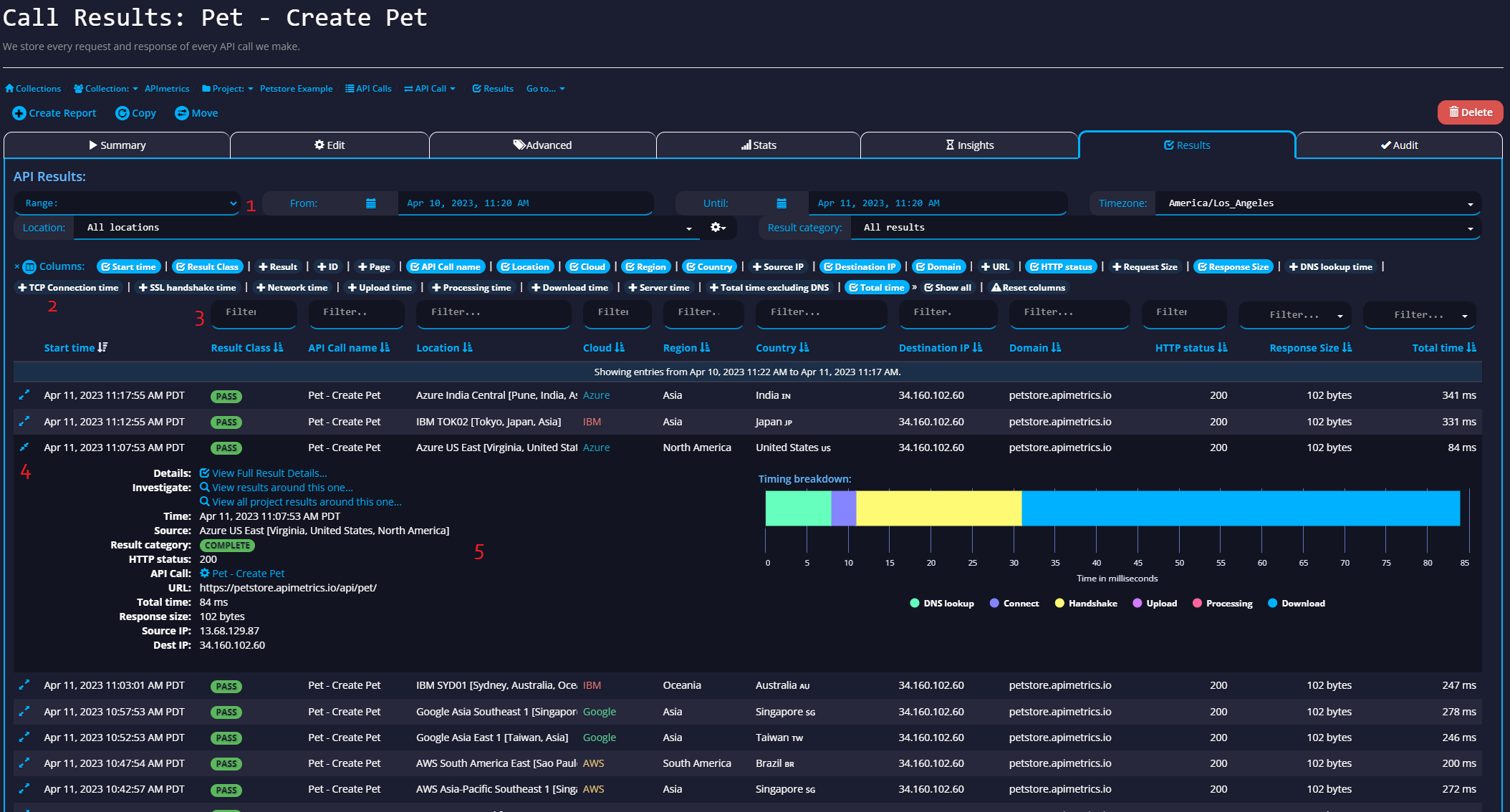
- Date range selection
- Column picker - pick what data you want to show by default
- Filter the data - i.e. in the Result Column you could filter by PASS, FAIL, SLOW or other results
- Click on a result to expand and see a summary
- The summary view has basic details of the call plus some advanced options including the option to see the detailed result itself
A Detailed Result, the basics...
A result is what we get back from making an API call, including all the related meta data and information to help you understand the call.
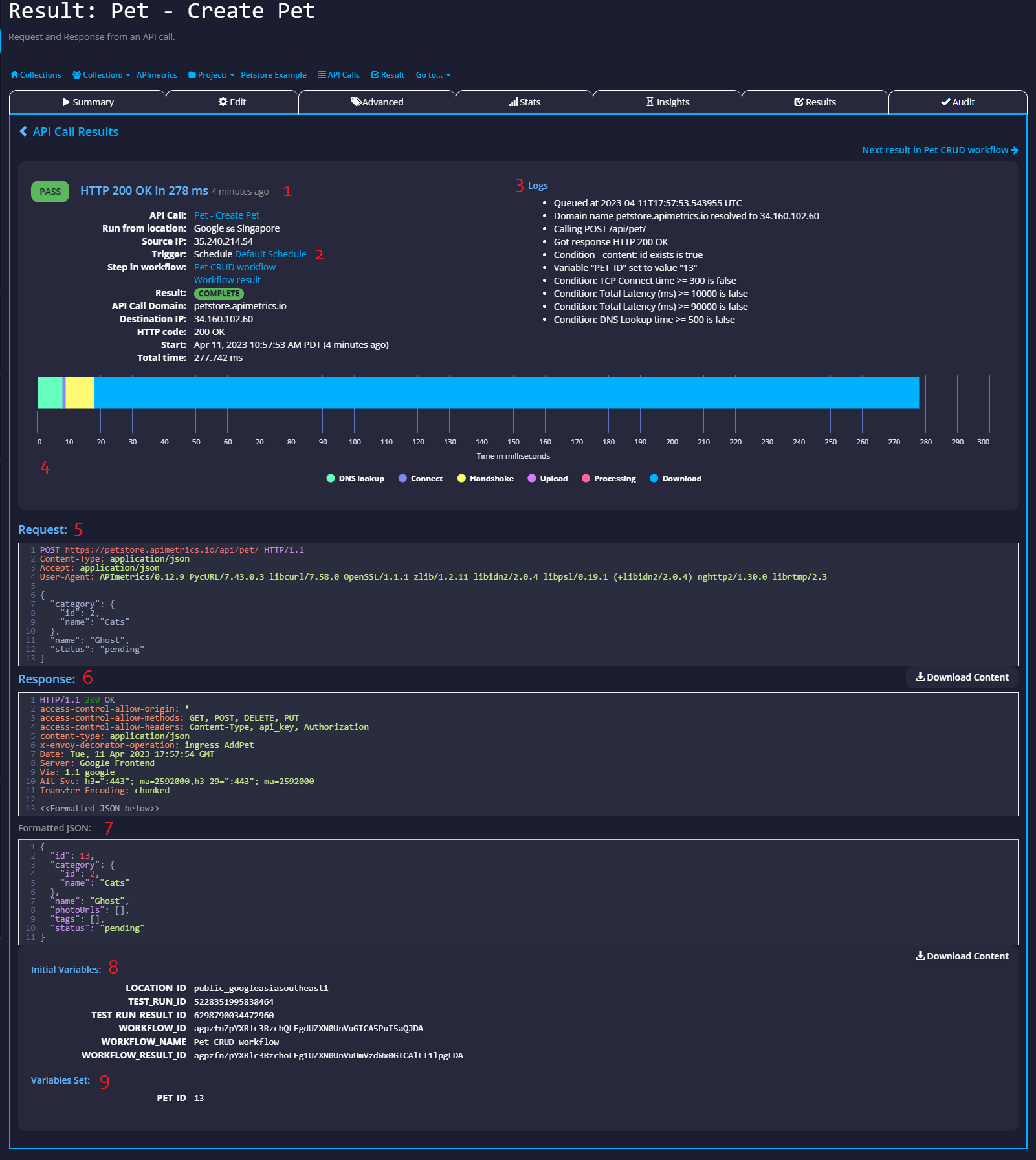
- The result and time the call took
- The trigger and other information about the call, like, where it was made from and the IP address we were routed to
- Logs relating to the call, what we did and any conditions set
- The breakdown of the call timings
- The Request made
- The Response received
- The formatted response
- Any variables set in the process of making the call
- The variables we set from the call - in this example the PET_ID
Updated 2 months ago