Microsoft Teams webhook
To set it up a Teams webhook, you need to:
- In Microsoft Teams, choose More options (⋯) next to the channel name and then choose Connectors.
- Scroll through the list of Connectors to Incoming Webhook, and choose Add.
- Enter a name for the webhook, upload an image to associate with data from the webhook, and choose Create.
- Copy the webhook to the clipboard and save it. You'll need the webhook URL for sending information to Microsoft Teams.
- Choose Done.
Now in APImetrics:
- Go to Alerts & Webhooks:
- Create a new webhook, selecting Microsoft Teams as the type and enter the URL you just generated in the API URI box.
- Select the Trigger Alerts for your desired outcomes - usually Slow, Warning, and Fail
- Press Save
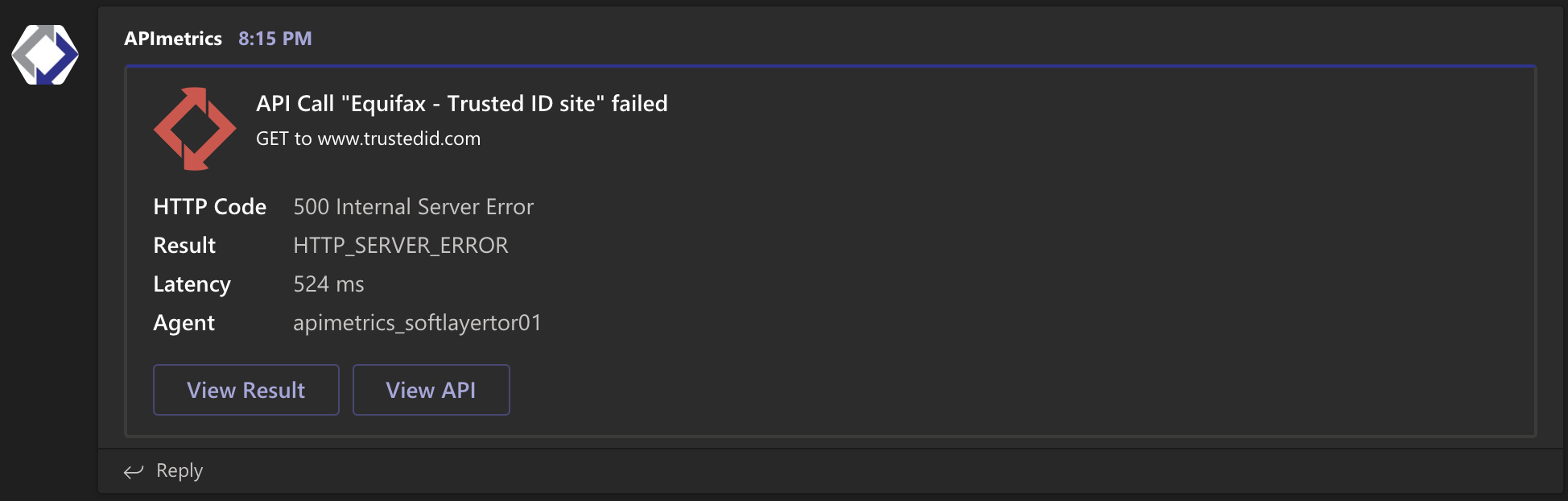
Example webhook output on desktop
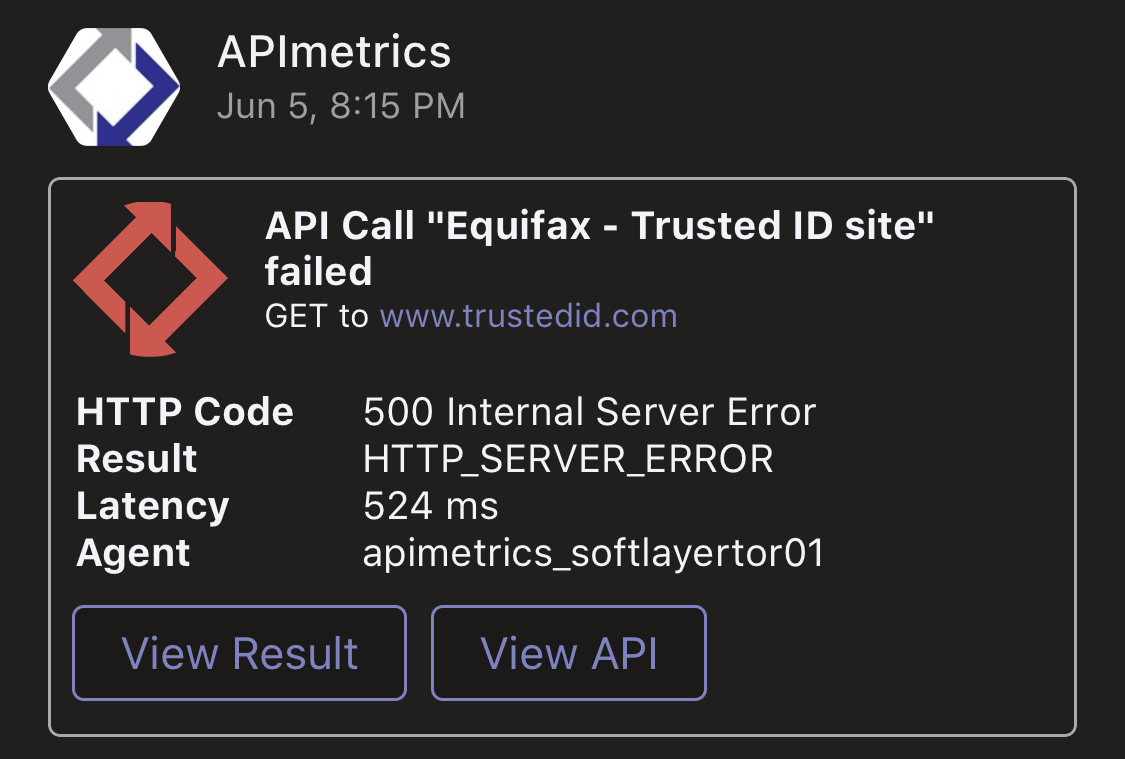
Example webhook output on mobile client
Updated 3 months ago