Install with Chrome
If you want APImetrics to monitor API calls in your Chrome browser, use these steps to build the APImetrics Extension into your browser.
Download Chrome Extension
Download the Chrome extension, darkspark-chrome-plug-0.0.1.tgz, and unzip the package into the directory you want. Remember to note where the package is.
Go to Chrome Extensions
Go to Chrome Extensions by entering the following into your Chrome search bar:
chrome://extensionsFrom here, you will need to enable Developer mode in Chrome to add the APImetrics extension to your browser. This option is in the upper right-hand corner.

Load the Extension
Select Load unpacked in Chrome Extensions.
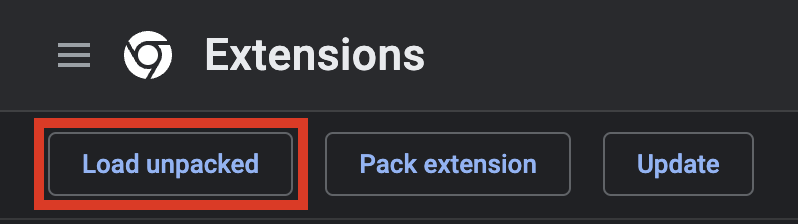
Navigate to the directory where you placed the Chrome extension and choose the build directory of the extension. Click Select. APImetrics will now be loaded into your extensions. You can pin it to your browser for easy access by selecting the extension icon and clicking the pin.
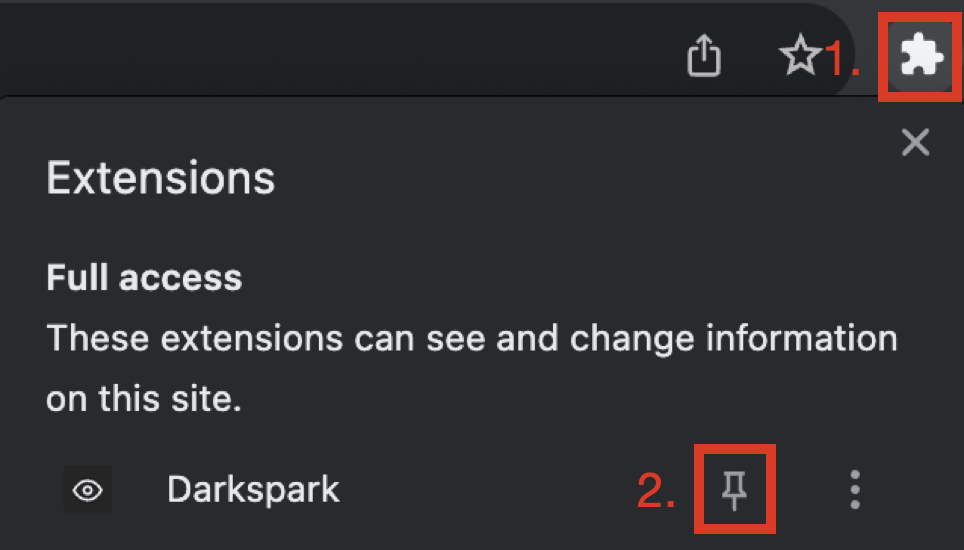
Add a APImetrics API Key
Create a new API Key for APImetrics by following the tutorial here and choosing Ingress as your Access Level. Once a key is created, select the APImetrics extension and copy the key in the API Key field.
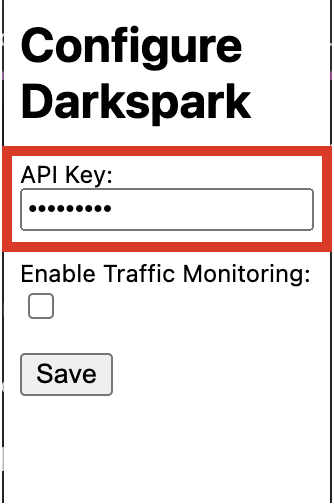
Select Save to confirm the API Key.
Start Monitoring Traffic
The extension is now ready to run. To start, select the Enable Traffic Monitoring toggle. Data will begin to populate your Inventory while you browse.
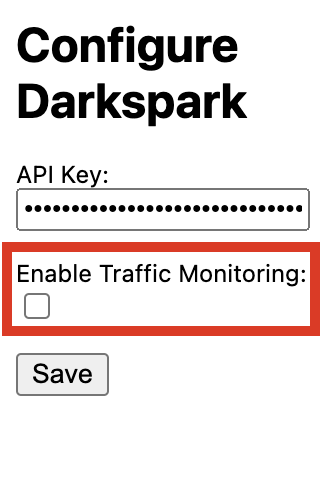
Once you want to stop generating more traffic, just toggle this button off.
Updated 4 months ago
Add these new API calls to your Schedules & Workflows: